
 |
www.riscos.com Technical Support: |
RISC OS 3.7 User Guide
This application allows you to download fonts to a PostScript printer or to map Acorn fonts to PostScript fonts on a PostScript printer. Once downloaded, the fonts stay in the printer until you reset or switch off the printer.
If you don't print to a PostScript printer you don't need to use this application.
RISC OS fonts are used both for displaying text on screen and for printing on Dot-matrix, LaserJet and InkJet printers. PostScript printers use PostScript fonts that are stored in the printer for printing.
When you print to a PostScript printer, the Printer manager has to make sure that for each RISC OS font used there is an equivalent or suitable PostScript font available in the printer.
FontPrint is a tool for configuring this aspect of PostScript printing. It allows you to tell the Printer manager which PostScript fonts are present in the printer and how your RISC OS fonts correspond to those in the printer.
It is important to understand that even if you don't use this application, RISC OS and the Printer manager will always try to print your documents correctly. Any fonts that are not available in the printer will be downloaded within the print job as required.
Before running FontPrint you must have the Printer manager application Printers loaded onto the icon bar. The Printer manager must also be active and configured with the correct printer driver for your PostScript printer.
To start the application:
The printer manager makes RISC OS fonts available to the printer in one of two ways: mapping and downloading.
The first, preferred, way of making fonts available to a printer is to map the RISC OS font to a PostScript font that is already resident in the printer's ROM. The printer manager instructs the printer to substitute fonts; for example, whenever the print job uses Corpus, the printer substitutes Courier. This technique is particularly useful for the standard RISC OS font families Corpus, NewHall, Selwyn, Sidney, Trinity and Homerton because they are visually close copies of the standard PostScript font families Courier, New Century Schoolbook, ZapfDingbats, Symbol, Times and Helvetica.
The standard set of RISC OS fonts are mapped to PostScript fonts (except for System and Sassoon, which are downloaded 'on the fly' each time you use them). You can map additional RISC OS fonts you have purchased to the same, or other PostScript fonts. This gives the most efficient way of printing with your fonts, but may give results that differ slightly from those on-screen due to slight variations in the design of RISC OS and PostScript fonts.
To map an Acorn font to a PostScript font Load FontPrint and display the FontPrint window.
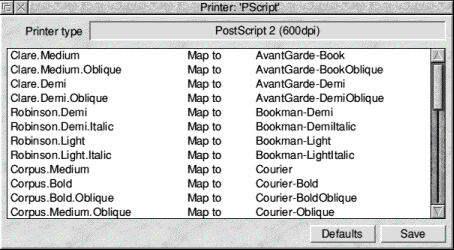
The window displays lines consisting of the RISC OS font name on the left and the equivalent PostScript font name on the right. Click Menu over the window to display the Fonts menu.
If the RISC OS fonts you wish to map are not already shown, select the fonts that you wish to map to PostScript fonts from the Add font submenu. They will be added to the FontPrint window at the end of the list.
. 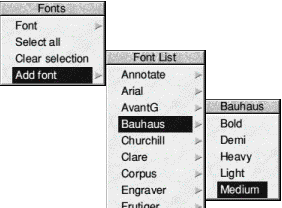
Choose each font in turn and map it to the corresponding PostScript font using the Font/Map to submenu, which lists the fonts available on the printer.
When you have finished mapping the fonts, click on Save. This saves the font mapping within the Printer manager. The printer manager will now use this information to map fonts in your documents to those in your printer. Each time the Printer manager is started this font mapping information is sent to the printer.
If you want to map to an additional PostScript font resident in the printer (you may have an additional font cartridge for the printer), but which is not in the standard list of fonts in the printer driver, you can add the PostScript name in the field at the end of the Map to sub-menu. Repeat this for each font you want to add.
If you are mapping fonts, you can also choose Font/Encoding. The encoding type determines the character set used by the PostScript printer. Most fonts will use the Adobe standard encoding; this is the default encoding.
The second way of making a RISC OS font available to a PostScript printer is to download the font into the printer. The printer manager converts the RISC OS font into PostScript and sends this to the printer. The print job may then use the font as if it were stored in the printer. The disadvantage of downloading is that fonts take a long time to send to the printer and occupy a lot of the printer's memory.
Downloading normally happens automatically during the print job, and fonts downloaded in this way are erased from the printer's memory at the end of the job.
If you constantly use fonts that are not resident inside the PostScript printer, you may find that your files print faster if you download the fonts permanently when you first start using the printer manager. Permanently downloaded fonts stay inside the printer, ready for use, until the printer is reset or switched off.
To prepare fonts for downloading:
When you clicked on the Save box you stored the information about which fonts you wanted downloaded. The printer manager downloads your chosen fonts to the printer whenever the printer manager is started. The password box will be displayed each time you start using the printer manager.
Clicking on the Default button automatically loads the default PostScript Mappings. Any Mappings or Downloading that you have previously set up are lost.
To save any changes you've made permanently, so that font mappings will be used every time you switch on, you need to choose Save choices from the !Printers icon bar menu.
Other machines may then map to the downloaded fonts as if they were ROM fonts within the printer. This is possible because you can identify the PostScript name under which the downloaded font is stored. The downloaded name is the RISC OS font name prefixed by the letters 'DL_'. For example, if one machine has downloaded the RISC OS font called "Futura.Bold", it will be stored in the printer as the PostScript font "DL_Futura.Bold". Other machines wanting to print this font can use FontPrint to map "Futura.Bold" to "DL_Futura.Bold". Be careful to preserve the capitalisation of the font name. If the printer is switched off and on, the font will be lost. In this case, exit and re-start !Printers on the machine responsible for downloading and the fonts will be downloaded again.
You cannot download bitmap fonts to a PostScript printer. However, you can map them to one of the printer's resident fonts.
To avoid the overhead of downloading every font you use, the printer driver uses the fonts built into the PostScript device whenever possible. To do this, the printer driver has a list describing which PostScript fonts are visually similar to which RISC OS fonts.
This list is set up automatically when you initialise a new printer, and you can subsequently change it using !FontPrint.
Although a PostScript font might look very similar to a particular RISC OS font, the various glyphs can occupy different character codes, with the result that characters are jumbled when the font is printed.
A mechanism called 'remapping' is used to reorder the PostScript font so that the characters occupy the expected positions. The remapping is performed according to a textual description known as an 'encoding'.
A symbol font's mapping depends on the availability of an appropriate encoding file. The encoding tells the system which PostScript glyph to render for each ASCII character code.
The encoding file should be given the name Encoding and placed in the same directory as the font's Outlines and IntMetrics files. If you need an encoding file for a third party font, contact your vendor.
An encoding file should contain exactly 256 lines of the form
/glyphname
where a glyph called glyphname is known to exist in the printer font. Non-existent glyphs should be entered as /.notdef.
If a particular glyph name is the Nth entry in the encoding file, then that glyph will be rendered for character code N.
For details about how to construct your own encoding files refer to the
RISC OS 3.7 User Guide - 21 JAN 1997
![]()
![]()
![]()
![]()
![]()
Last Edit: Tue,03 Nov 2015