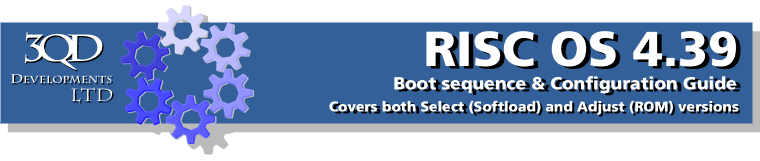
Fonts
The Fonts configuration tools allow you to configure attributes relating to fonts within the RISC OS operating system. Click the Fonts icon to open this window.
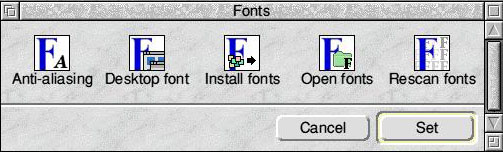
Within the Anti Aliasing section you can control the quality of text as it appears on the screen. Clicking 'Anti Alias' and 'Cache Bitmaps' will respectively improve considerably the quality of text as it appears on screen and the speed it's rendered at. If you set the 'sub-pixel anti-aliasing' flags the quality of the text will be improved further, but the memory consumption will rise accordingly.
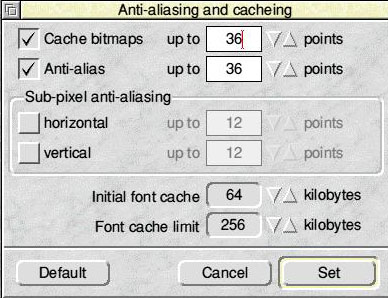
The Font cache limit should never be less than 256 kilobytes; as with RISC OS 4.39 using a font for the desktop it's always in use.
Clicking Desktop Font opens up this window.
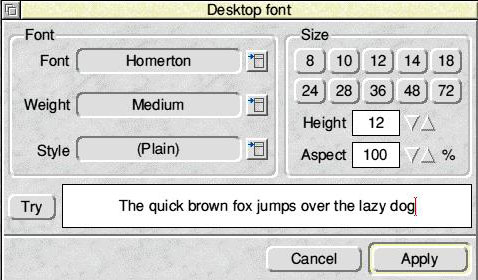
Using this window you can decide the font, weight, style, size and height of the desktop font. Fiddle with the settings in the 'Font' and 'Size' areas, then click 'Try' to see the result before clicking 'Apply' and forcing it onto your desktop.
The Install Fonts option opens a window into which you can drag a '!Fonts' folder and merge it with the fonts contained on your hard disc. The next option, Open Fonts opens a window into those fonts which you can also drag individual font folders into.
Finally, Rescan Fonts checks the font directory for any new additions and adds them to your system.
Help
The Help option allows you to control how and when help windows should appear on the screen. Click Help to open this window.
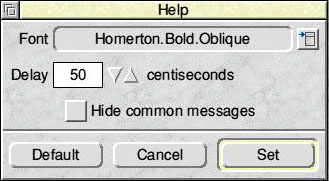
Click within the 'Font' drop-down menu to choose the font to be used; and in the delay section enter the delay [in centiseconds] before help should appear at the pointer. As a word of advice, the default will suit the majority of needs.

